|
简介
最新的设备 音频和视频是很常见的。在 IOS 中分别在 AVFoundation.framework 和 MediaPlayer.framewor 支持帮助下可实现操作。
涉及的步骤
1. 创建一个简单的应用程序。
2. 选择项目文件,选择目标,然后我们添加 AVFoundation.framework 和 MediaPlayer.framework.
3. 添加两个按钮ViewController.xib的和播放音频和视频分别创建一个动作。
4. 更新 ViewController.h 文件内容如下:
#import <UIKit/UIKit.h>
#import <AVFoundation/AVFoundation.h>
#import <MediaPlayer/MediaPlayer.h>
@interface ViewController : UIViewController
{
AVAudioPlayer *audioPlayer;
MPMoviePlayerViewController *moviePlayer;
}
-(IBAction)playAudio:(id)sender;
-(IBAction)playVideo:(id)sender;
@end |
5. 更新 ViewController.m 文件代码内容如下:
#import "ViewController.h"
@interface ViewController ()
@end
@implementation ViewController
- (void)viewDidLoad
{
[super viewDidLoad];
}
- (void)didReceiveMemoryWarning
{
[super didReceiveMemoryWarning];
// Dispose of any resources that can be recreated.
}
-(IBAction)playAudio:(id)sender{
NSString *path = [[NSBundle mainBundle]
pathForResource:@"audioTest" ofType:@"mp3"];
audioPlayer = [[AVAudioPlayer alloc]initWithContentsOfURL:
[NSURL fileURLWithPath:path] error:NULL];
[audioPlayer play];
}
-(IBAction)playVideo:(id)sender{
NSString *path = [[NSBundle mainBundle]pathForResource:
@"videoTest" ofType:@"mov"];
moviePlayer = [[MPMoviePlayerViewController
alloc]initWithContentURL:[NSURL fileURLWithPath:path]];
[self presentModalViewController:moviePlayer animated:NO];
}
@end |
注意
我们需要添加音频和视频文件,以确保我们得到预期的输出。
输出
现在,当我们运行程序时,我们会得到下面的输出。
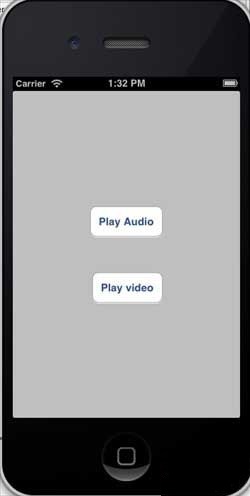
当我们点击播放视频时,我们会得到一个输出,如下图所示。
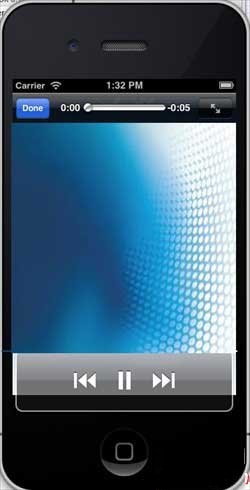
我们点击播放音频的时候,会听到声音。 |
|
|
